Elementor is a popular page builder plugin for WordPress that allows you to create and edit pages with a drag-and-drop interface. Here’s a step-by-step tutorial on how to edit a page in WordPress created with Elementor:
Step 1: Log In to Your WordPress Dashboard
Go to yourwebsite.com/wp-admin and enter your username and password to log in.
Step 2: Navigate to the Page You Want to Edit
From the WordPress dashboard, click on “Pages” in the left-hand menu.
Find the page you want to edit and click on it.
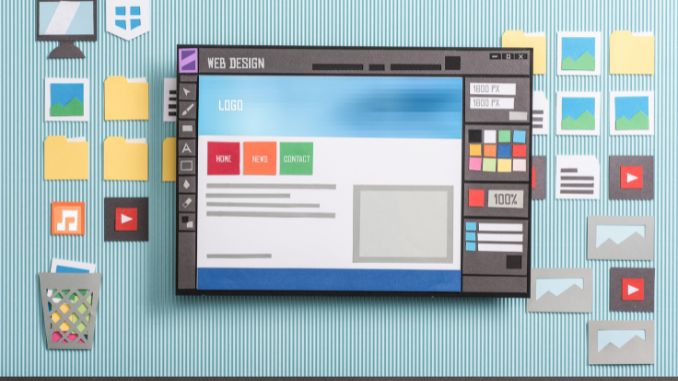
Step 3: Edit with Elementor
Once on the page editor screen, locate the “Edit with Elementor” button at the top of the page. Click on it.
Elementor will then load the page with its drag-and-drop editor interface.
Step 4: Make Edits with Elementor
Elementor provides a user-friendly interface with several elements (like text boxes, images, buttons, etc.) that you can drag and drop onto your page. Here’s how you can make edits:
Add Elements: On the left-hand side, you’ll find a panel with various elements. Drag the elements you want onto your page.
Edit Text and Content: Click on any text element on your page to edit the text directly. Use the left-hand panel to style and format text.
Adjust Settings: Click on any element to bring up its settings in the left-hand panel. Here, you can change things like colors, fonts, spacing, and more.
Reposition Elements: Click and drag elements to move them around the page.
Undo and Redo: Use the ‘Undo’ and ‘Redo’ buttons at the bottom of the page to revert or redo changes.
Step 5: Preview and Save Your Changes
To preview your changes, click the “Preview Changes” button at the bottom.
If you’re happy with the changes, click the green “Save” button.
Step 6: Publish the Page
Once you’ve made all your edits and saved them, click the “Publish” button at the bottom.
Additional Tips:
Elementor Templates: Elementor also provides pre-designed templates you can use as a starting point.
Responsive Editing: Elementor allows you to preview and edit your page for different screen sizes (desktop, tablet, mobile).
Keyboard Shortcuts: Elementor has various keyboard shortcuts to help speed up your editing process.
Revision History: You can view and restore previous versions of your page using the revision history feature.
Elementor is a robust and user-friendly WordPress plugin that streamlines the page editing process with its drag-and-drop interface. This tutorial simplifies the journey from accessing your page to publishing it, ensuring even beginners can confidently make edits. With features like templates and responsive editing, Elementor enhances the page-building experience, making web design more accessible and efficient for all.
Ready to Learn More About Your Project?
We hope you will give us the opportunity to work with you and watch your online success grow. Contact us today for a consultation and quote.
